Configure an IDTech Credit Card Reader for PayPal Virtual Terminal
These directions will help you configure your IDTech credit card reader to automatically submit credit card information via the PayPal Virtual Terminal.
- Download paypal-virtual-terminal.cfs2 to your desktop or other easily accessible location.
- Download IDTech Configuration Software
- Install the IDTech Configuration software
- Plug your IDTech credit card reader into your computer
- Open the “MagSwipe Configuration Utility” from the Start Menu
- Click the “Change Advanced Reader Settings†button
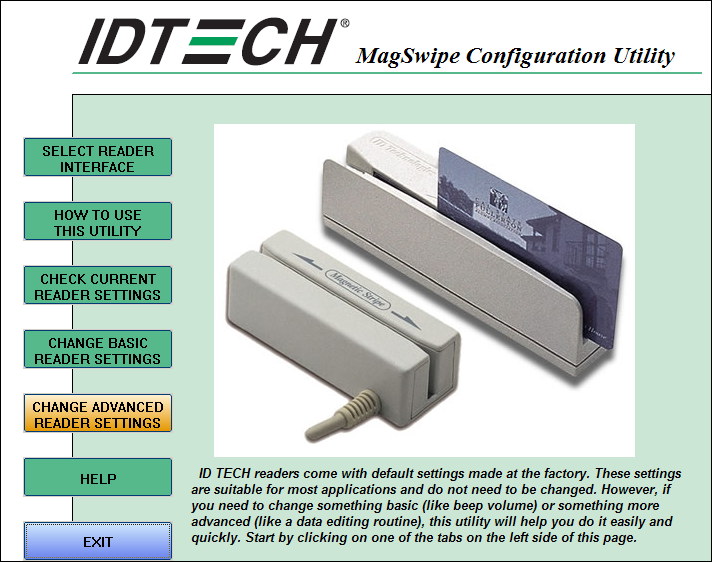
- Click the “Data Editing” tab then click “Load from file†button
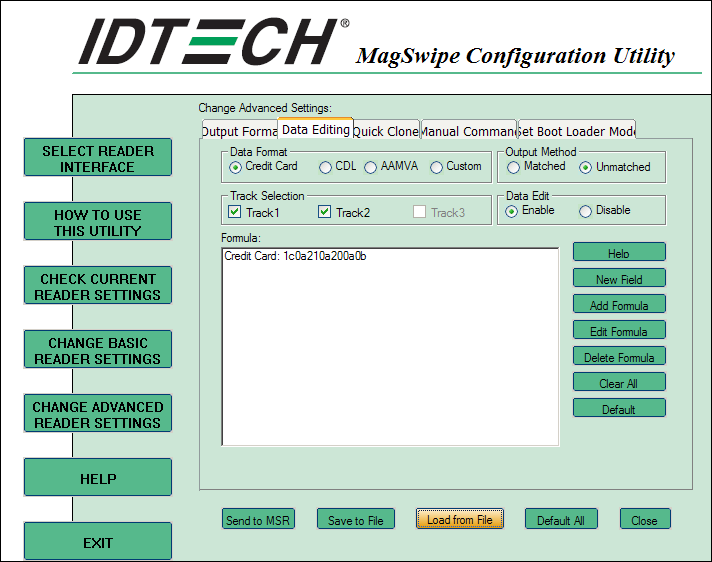
- Select the paypal-virtual-terminal.cfs2 file you downloaded in step #1
- Click “Send to MSR”

- Open the PayPal Virtual Terminal in your web browser
- Place your cursor in the “Credit Card Number” field

- Swipe credit card
- The card information should be submited and your browser will automatically go to “Review Transaction”